To ensure great content on an intranet web portal, your organization must work from a plan. An effective Content Management Plan is an essential component in supporting strong intranet search, information architecture and effective, timely, and relevant content for employees.
Whether you have an existing intranet web portal in need of an overhaul, are setting out on your first intranet project or you’re looking to build a business case for a new intranet, the question, ‘what content do we need on our intranet?’ is one of the core concerns for any intranet manager.
Content is king! It can also make or break an intranet project. At its most basic level, an intranet should make it easier for employees to do their day-to-day roles, as well as offering benefits such as improved communication and collaboration with colleagues or the streamlining of everyday business processes.
A SharePoint Intranet is the most flexible tool you can offer to your workforce during these times when working from home and social distancing are the new normal. SharePoint offers a wide range of options; additional site templates, page layouts and additional capabilities, allowing you to deliver an exceptional intranet for your company/organization.
Here are some top features of SharePoint intranet, when it’s working on it’s maximum potential.
Intranet calendar
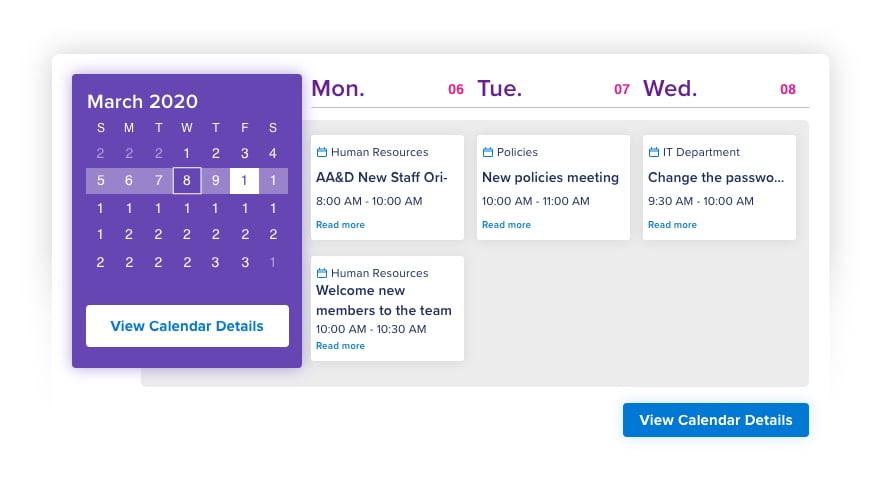 Create group, departmental and team calendars
Create group, departmental and team calendars
The ability to create group calendars allows for departments or project teams to create, manage and share calendar events in one central Intranet area. A calendar color can be selected and associated with each calendar group. To allow particular users or groups to view, edit and administrate events within the calendar, permission-settings can be pre-selected.
Integration with other intranet apps
Other core intranet applications such as Holiday Planner and Courses integrate with the Calendar application to ensure intranet users benefit from a seamless experience within their intranet.
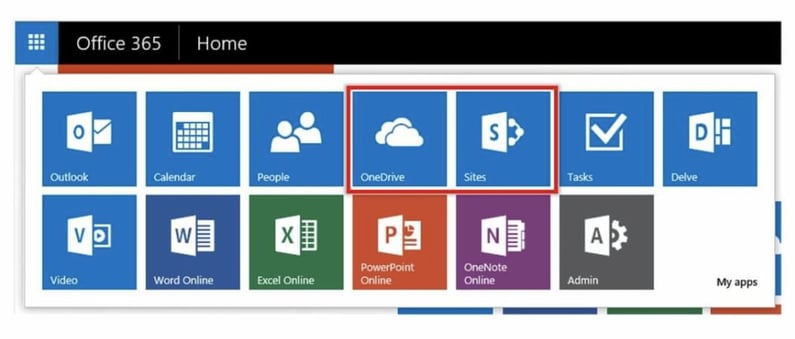
The Sales Management module additionally possesses this functionality to enable upcoming sales events and activities to be displayed in the Calendar application. Intranet administrators can deactivate this integrated functionality, if necessary.
Calendar permissions
Intranet administrators can assign permission-rights when adding a new calendar group or editing previously assigned permissions. The Calendar permission-settings allow, or disallow, particular users or intranet groups to view a calendar, add or edit calendar events or become administrators. The ability to assign detailed permissions helps to keep information secure and to ensure that necessary users and groups are presented with the relevant information.
Issue automatic notifications
Reminder notifications can be issued within a specified time-period prior to calendar events occurring in addition to the changing of an event’s details. Notifications are issued to users’ email addresses and external invitees can be sent confirmation URLs – this link will work if the system is accessible from the internet and is therefore useful for public-facing extranet areas to manage events.
Calendar holiday zones
Holiday zones can be configured within the Holiday Planner application to specify common holidays associated with employees situated in various geographical locations.
Previously inputted holiday zones appear in the Calendar application and can be associated with a group calendar i.e. Marketing Calendar – these will determine which global holidays are displayed.
Create meetings and events
Calendar events can be scheduled for both individual intranet users and groups and assigned to the necessary calendar (dependent upon permissions). Information regarding the event can also be added along with a link to the meeting room in the Room Booking application. A notification alerting employees to the event is issued with a reminder, before the event is due to start. It’s also possible to set-up reoccurring events. Conflicting events are highlighted through the ‘Find Conflicts’ functionality.
Import and export calendars
Calendar events can be exported or imported using iCal files and URLs from preselected calendars. The URL which can be used for calendar syncing can also be used to import and sync future events.
Holiday Planner
Holiday zones for an international workforce
“Holiday zones” is our handy holiday management feature that allows you to manage holiday requests for staff based in different timezones – perfect for businesses with dispersed global offices. Within each holiday zone you can manage holiday allowance, carry-over limits and expiration dates, and holiday periods.
Holiday planner dashboard
The Holiday Planner dashboard provides employees with an at-a-glance snapshot of their remaining holidays, pending requests, and colleagues who are out that day. Assigned managers will also see an overview of their subordinates’ absences and holiday requests.
Manage staff holiday requests
Employee holiday requests will ping straight to their assigned manager, who will receive a notification to either approve or decline the request. A “pending absence requests” component can be added to managers’ intranet homepage, so they can approve or deny requests as soon as they login.
Assign holiday quotas
Assign holiday quotas for each employee using our Holiday Planner app. Holiday quotas can be set in advance too, useful for businesses who offer incremental holiday allowance for each year of service.
See who's out of the office
Add the “Who’s Out” intranet widget to your homepage to see who’s away from the office that day and the next.
Setup public holidays
Add public holidays such as Christmas, Thanksgiving, or Easter to different holiday zones, so that they are relevant according to office location. Public holidays will not affect employees’ holiday quotas and they can be setup to occur once or every year.
View holiday reports
Run reports on employee holidays, sickness, and absences using our built-in reporting tool.
Expenses management
My Expenses' overview
The Expenses Overview feature provides employees with important information relating to the status of each expense sheet – along with the number of receipts uploaded, the date in which the expense was last modified and the total amount. Previous expense sheets can also be duplicated to reduce time wastage in submitting regular expense claims.
Client projects and operational expenses
Expense administrators can add various projects to the expenses application to assist with the recording and billing of costs associated with client projects. Each project relates to a client organization that has been custom configured and each client organization can have multiple projects.
Alternatively, intranet users can submit operational expenses that are associated with their organization, for example, IT equipment and training costs.
Drag & drop receipts from your desktop
When intranet users are submitting expense claims for approval, they can add multiple receipts. These receipts can be uploaded or moved from the desktop using the in-built drag-and-drop functionality. Employees can add comments in the Notes section to provide further information to their line manager or accounts team.
Create multiple expense types
Expense administrators can easily configure the different types of expenses that are applicable to their organisation. For expense types that are no longer valid perhaps due to a change in policy – such as gifts – they can be hidden from the user. This feature will also maintain historical data for reporting purposes.
Departmental expenses and budget holders
Expense types can be associated with departments and teams, for instance ‘Website Maintenance’ may only be applicable to the marketing department.
Departments and project teams can be added to the Expense Management System to reflect the exact structure of each organization. When adding a department or project team you can assign both a main and substitute budget holder to ensure that they receive relevant notifications.
The Expenses Management module offers organizations five automated workflow stages in processing corporate expenses:
- Draft – employees can select ‘draft’ mode before submitting the expense sheet
- Submitted – expense sheet has been submitted to the employee’s line manager who receives a notification Rejected – the expense sheet has been review by the line manager and has been rejected
- Approved – the expense sheet has been reviewed and approved by the employee’s line manager
- Processed – the expense sheet has been processed by the finance department and the expense is reimbursed
- As a budget holder or departmental manager it is important to view a detailed summary of corporate expenses. The reporting location, project, expense type, status and cost type. It is also possible to download a CSV file of filtered expense results
Compliance management
Create a compliance object
The administration panel contains all the necessary features to enable the system administrator to create, manage and monitor the compliance procedure.
The application is extremely flexible and allows a compliance object to be a document, publish page or even an external URL. Frequently a compliance object is a changed policy/procedure, or an external website with important guidelines on legislation. The system is designed to ensure that users can comply with both internal and external sources.
Benefits of the Compliance application:
- Ensures that a targeted audience views or downloads specific information important to the organization
- Users can be encouraged to view a particular document, publish page, forum post or web page and agree to comply with the content of the information by clicking on a link
- Reminders can be easily sent to the users who do not acknowledge the initial request for their compliance
The full intranet experience with a Sharepoint Intranet
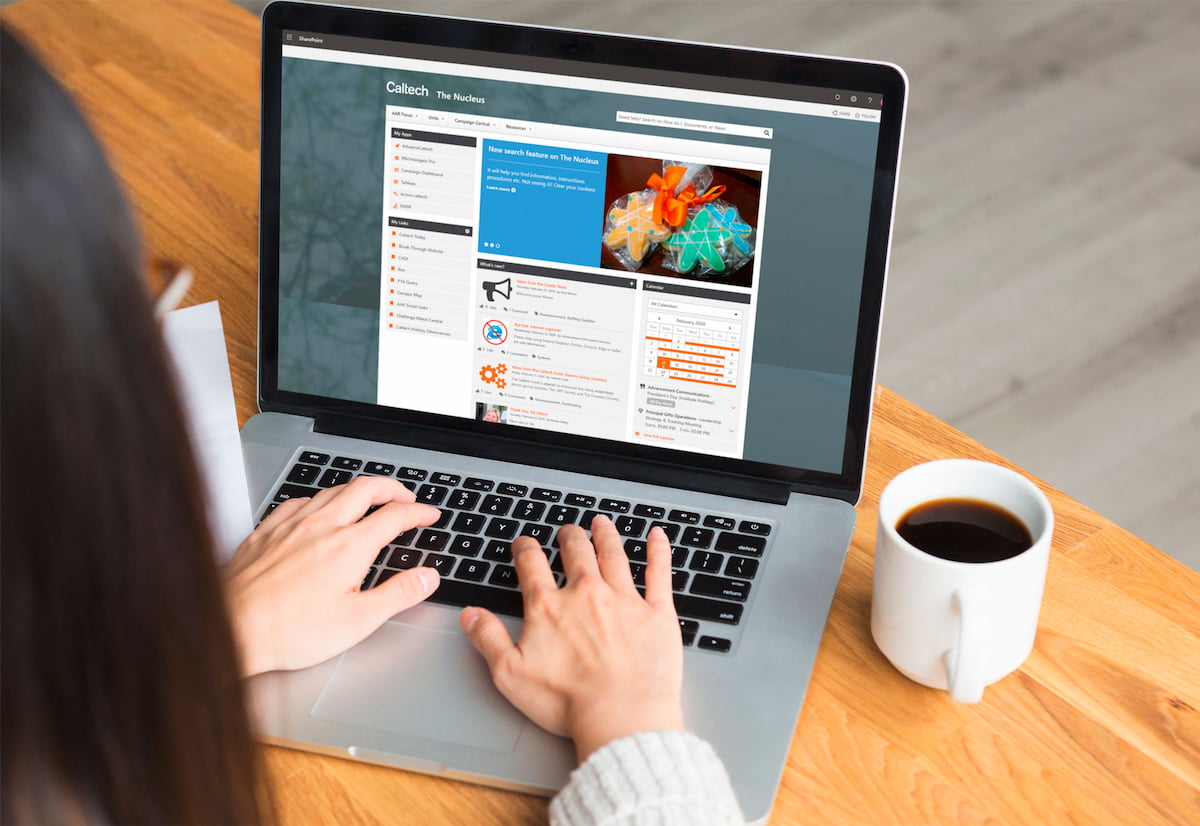
As we previously mentioned, SharePoint steps up as the top choice to develop of an intranet.
The benefits are endless as well as the ability to modify the intranet specifically on your needs. The intranet is the key for giving a freedom to your employees to work more free.
Let’s face it! The world will not be the same, so collaboration needs to be enhanced, productivity levels needs to raise, and remote teams need to feel supported and empowered while working from home.
Our SharePoint Intranet Services will empower your technology investments, solutions, while connecting your remote teams. We ensure you that your intranet web portal will be always updated and connected to keep your workforce happier and engaged.
Contact us if you’re willing to get unleash the power of a SharePoint Intranet in your company. Drop us a line at hello@definityfirst.com.
Related post: 6 Reasons why a SharePoint Intranet is your top choice